An API (Application Programming Interface) is a set of protocols and tools that allow different software applications to communicate and exchange data. APIs enable applications to interact efficiently and securely, facilitating integration and the development of new functionalities. In the context of Green-Gps, the REST API allows developers to access the functionalities of Green-Gps's software from their own applications or websites.
Green-Gps's REST API provides users with the ability to deeply integrate with the Green-Gps system, allowing for customization and extension of tracking and monitoring capabilities according to specific user needs. Below are the steps to enable and use Green-Gps's REST API.
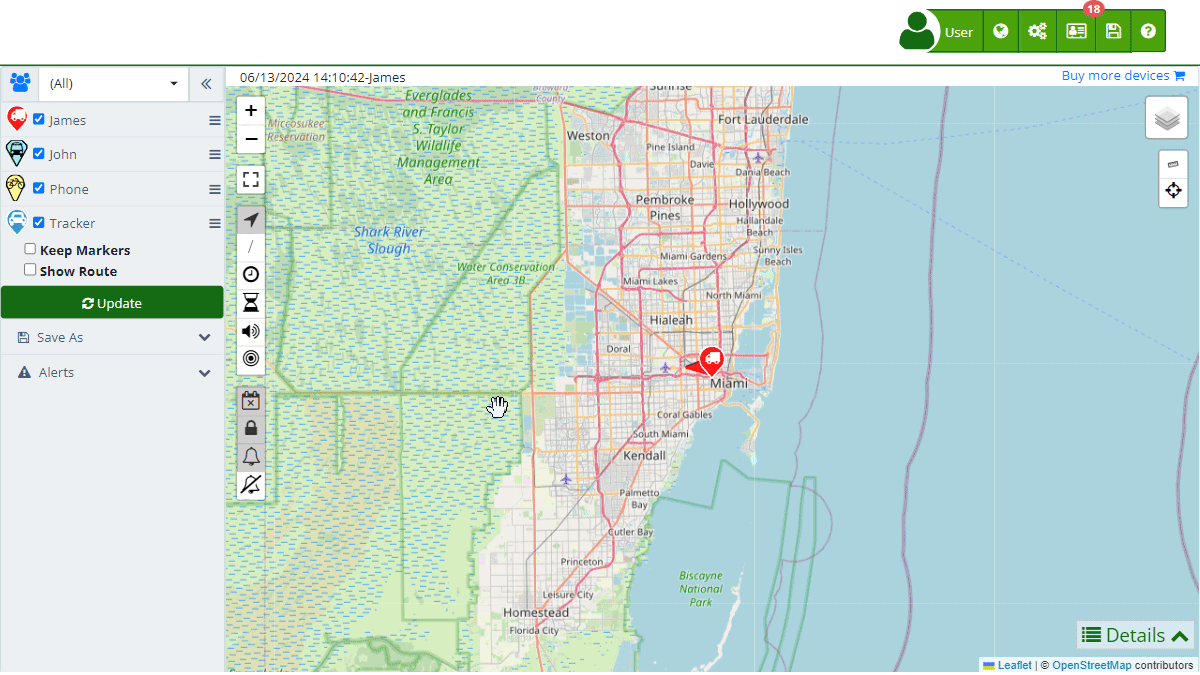
Activating the API
To activate the API service in your Green-Gps account, you need to generate an API Key, which will serve as a credential for accessing Green-Gps's REST API. Here are the steps required to perform this activation:
Step-by-Step
-
Access the Account Section:
- Log in to your Green-Gps account and navigate to the top right corner.
- Click on the user icon and select "My Account " from the dropdown menu.
- You can also access it directly via this link .
-
Navigate to Account Information:
- On the account page, find the "Account Information" section.
- Within this section, locate the "API Key" option.
-
Generate the API Key:
- Click on the options icon (three vertical dots) next to "API Key".
- Select the "Generate" option from the dropdown menu.
- This will generate a new access key that you can use to integrate Green-Gps's API into your application or website.
-
Copy and Save the API Key:
- Once the API Key is generated, make sure to copy and save it in a secure place. This key will be necessary to authenticate requests to Green-Gps's REST API.
Managing the API Key
- Delete the API Key:
- If you want to delete the API Key, click on the options icon next to "API Key" and select "Delete". This will revoke access for any user currently using this key.
- Regenerate the API Key:
- You can generate a new API Key at any time. Doing so will automatically invalidate the previous key, and users using the old key will immediately lose access.
What is an API and What is it Used For?
An API (Application Programming Interface) allows different applications to communicate with each other, share data, and functionality in a structured manner. APIs are used for:
- System Integration: Allowing different systems and applications to work together seamlessly.
- Process Automation: Facilitating the automation of repetitive tasks between different systems.
- Functionality Extension: Adding new functionalities to an existing application without modifying the base code.
- Remote Access: Allowing access to the functionalities of an application from another application located in a different environment.
In the case of Green-Gps, the REST API allows users to access tracking and monitoring functionalities from their own applications, providing a flexible and powerful way to customize and extend Green-Gps's software capabilities.
Additional Considerations
- Using the API: With the API Key, you can start creating custom integrations and developments using Green-Gps's software capabilities.
- Security: Keep your API Key secure and do not share it with unauthorized third parties. Misuse of the key can compromise the security of your data and the services provided by Green-Gps.
- Key Management: Remember that you can delete or regenerate your API Key at any time, which will automatically invalidate the previous key and block access for any user using it.
Conclusion
Enabling the API in Green-Gps is a straightforward process that allows developers to integrate and customize the software's functionalities within their own domains. By following the steps mentioned, you can generate an API Key and start leveraging all the benefits of Green-Gps's REST API integration, enabling deep and flexible integration with the Green-Gps system.
- Welcome to Green-Gps help
- Map
- Viewing a Device's Route History
- Device Control Panel
- Detailed Device Information
- Buttons on the Map
- Details
- Trip Statistics
- Device Menu
- GeoFences
- Bulk Alert Editing
- Enable map notifications
- Mileage Calculation
- Atributes
- Devices
- Marker Icon
- Information
- Sensors
- Reassign Digital Sensors
- Commands
- Alerts
- Types
- Configuration
- Reminders
- Limits
- History
- Setting Up a New Tracker
- Solution for Identifier Already in Use by Another Account
- Device Issues
- Email alerts sending limits
- Reports
- New Report
- My Account
- Password Change
- Email Notifications
- Telegram Accounts
- Update Mobile Phone Number
- Primary Email
- Alternative Email
- Activate Two-Factor Authentication (2FA)
- Access Log
- Password Recovery
- Recover Username
- Delete Your Account
- Statistics
- Activity Summary
- Groups
- Users
- Share Access
- Developers
- Enable the API
- Rest API
- Authentication
- Devices API
- GET /api/devices
- GET /api/devices/{deviceId}
- GET /api/devices/{deviceId}/lastLocation
- POST /api/devices/{deviceId}/locations
- POST /api/devices/{deviceId}/alerts
- Groups API
- GET /api/groups
- POST /api/groups
- GET /api/groups/{groupId}
- PUT /api/groups/{groupId}
- PATCH /api/groups/{groupId}
- DELETE /api/groups/{groupId}
- Users API
- GET /api/users
- POST /api/users
- GET /api/users/countries
- GET /api/users/timeZones
- GET /api/users/{userId}
- PUT /api/users/{userId}
- PATCH /api/users/{userId}
- DELETE /api/users/{userId}